Anyway... I thought "Why not do that with waves"! So here's my first crack at it. Step by Step. Here's the finished that I will be building.
How Did I Do This?
The sequence below shows you the detailed steps to complete the final image. If you click on the small images, you will be see the full-size screen capture.
The finished image is actually a composite of 3 images. First I selected my base image. I looked for one that had a pretty good ocean texture all over.

Then I looked through some of the other shots that I took from the same camera position and I found the shot below quite interesting. I really loved the foreground wave blurring and motion, but I didn't like the big wave that was distracting in the background.

The third image in my composite was a bracketed image taken at -2ev which correctly exposed the sky.

So I did a RAW conversion on all three images, and opened them in Photoshop, applied a RAW pre-sharpen to the images (using Nik Sharpener's raw pre-sharpen setting).
The first thing I set about working on was to blend in the new sky. I layered it on top of the base image and used my tablet to paint over the sky.... I must prefer making masks with a tablet because you don't have to be overly precise and with the pressure sensitivity of a tablet you can blend the images pretty seamlessly. Before I bought the tablet I used to spend hours trying to get masks right.. now it's literally a couple of minutes.
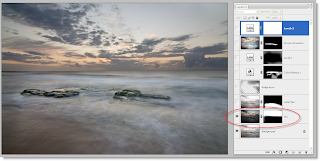
The next step (below) shows the "Painting with water), I overlayed the lovely blurred water image and created a new mask... and inverted it so that it was totally black... then I used my tablet to paint in the new blurred water... If I go to far I just paint with black on the mask to hide it again.
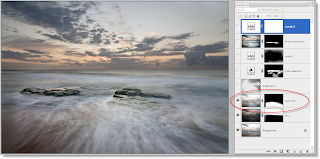
The next step is some dodging and burning. I like to use the soft-light method for doding and burning because it is non-destructive. Simply add a new layer, change the blend mode to soft light and then paint with black to burn and white to dodge..... pretty simple.
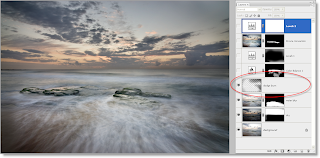
After that I applied a very subtle colour balance to the water (using a tablet-created mask) to make the water slightly aqua in appearance.
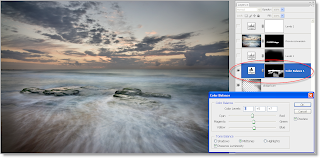
I then applied a vignette... I do this different ways depending on the image, but for this one I used the levels.... I applied a level adjustment layer and then grabbed the grey slider and moved it over to the right until the value was 50. Then I invert the mask (so that it is black) and use my table to paint in the vignette effect... if it is too strong I use opacity slider to back it off.
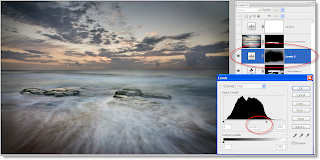
I wanted the rocks to have a bit more punch, so I used Alien Skin Exposure and did a Provia conversion (if you haven't used Alien Skin, check out the free eval... I love this product) and just applied it to the rocks to give them a bit more kick (I wanted to leave the ocean to be very subtle and not work it too much).
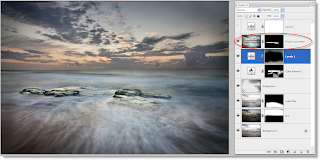
A small final level adjustment to bring up the white levels.
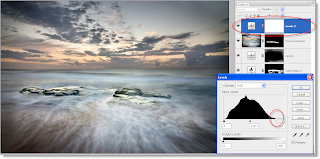
Finally I do a standard preparation for the web...
Duplicate & Flatten
Resize (to about 12oo px wide)
Convert to 8 bit
Convert to sRGB profile
Apply final sharpenting (I use Nik Sharpener - display mode).
Save as JPG.
Happy painting with waves!!!!








